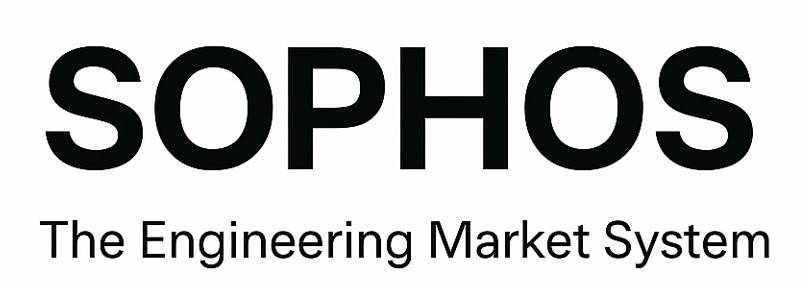User Guide
How to Start with Sophos – Step-by-Step Guide
Using Sophos is an organized and straightforward process, but it requires following specific steps to ensure smooth operation and full automation of the system. Below is the detailed guide:
1. Choosing a Broker that Supports MT5
Your first move is to choose a reliable broker that offers the MetaTrader 5 (MT5) platform and supports automated trading (Expert Advisors).
-
Make sure the broker provides access to real stocks or CFDs, depending on your preferences.
-
Check commissions, spreads, and platform stability.
2. Creating an Account and Downloading MT5
-
Open an account with the broker.
-
Download the MT5 (MetaTrader 5) platform from the broker's website or directly from the MetaQuotes site.
-
Install the platform on your computer or VPS.
3. Choosing and Installing a VPS
To keep Sophos running 24/7 without interruptions, you need a Virtual Private Server (VPS).
-
Choose a VPS that supports Windows Server and offers high availability.
-
Excellent VPS options at very affordable prices are available through the MQL Market, which is directly integrated with the MT5 platform. The installation process there is simplified, the connection is managed inside MT5, and pricing is highly competitive.
-
Alternatively, you can use any external VPS provider.
4. Connecting to the VPS via Remote Desktop Connection
To access your VPS, use Remote Desktop Connection (RDP).
What is Remote Desktop Connection (RDP)?
Remote Desktop Connection is the application that allows you to connect remotely to another computer (in this case, your VPS) and control it as if you were physically in front of it. Through RDP, you have full access to the VPS, can install programs, monitor MT5, and manage all functions from anywhere in the world.
The application comes pre-installed on all Windows systems. All you need is:
-
The VPS IP address
-
The username
-
The password provided by your VPS provider
5. Transferring Sophos to MT5
-
Obtain the Sophos file (Sophos.ex5).
-
Transfer the file to the VPS via remote connection or email.
-
Open MT5 and navigate to:
File → Open Data Folder → MQL5 → Experts
-
Place the Sophos file in the Experts folder.
-
Close and restart MT5 to load the Expert Advisor.
6. Preparing Charts and Activating Sophos
-
Open the charts of the instruments you want to trade.
-
Drag Sophos from Navigator → Expert Advisors onto each chart.
-
Enable the following options:
-
Allow Algo Trading
-
Allow DLL Imports
-
Allow Modification of Signal Settings
-
-
Click the Algo Trading button on the toolbar until it turns green (active).
7. Setting Sophos Parameters
When you load Sophos onto a chart, the Input Panel will open.
Configure parameters such as:
-
Percentage risk per position
-
Maximum number of simultaneous instruments in the portfolio
-
Choice of operating timeframe
-
Pyramiding strategy
-
Enabling or disabling favorite instruments
Each parameter includes explanatory comments, so you can set them with full accuracy.
8. Continuous Operation
Sophos operates continuously and autonomously: it scans 24/7, places orders, automatically manages the portfolio, and dynamically adapts to market conditions.
-
No human intervention is required.
-
You can monitor its operation through:
-
The charts
-
The MT5 terminal orders
-
Log files that record every action
-
Push notifications and email alerts (if enabled)
-
9. Maintenance and Monitoring
-
Ensure the VPS remains continuously active and connected.
-
Regularly check for potential updates of Sophos.
-
Depending on market developments or your preferences, you can easily adjust parameters at any time.
Important Note
The above process is recommended to be tested first on a demo account, so you can fully familiarize yourself with Sophos operation without risk. You can observe live how the system works before moving on to real trading with actual funds.
Sophos is a fully autonomous tool, designed to operate without manual interventions and without requiring user input. A system that works with discipline, strategy, and absolute consistency.